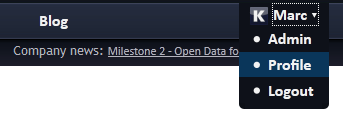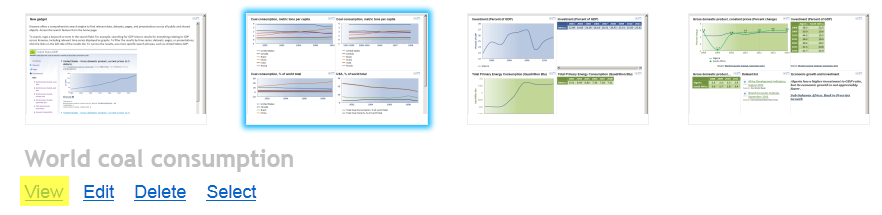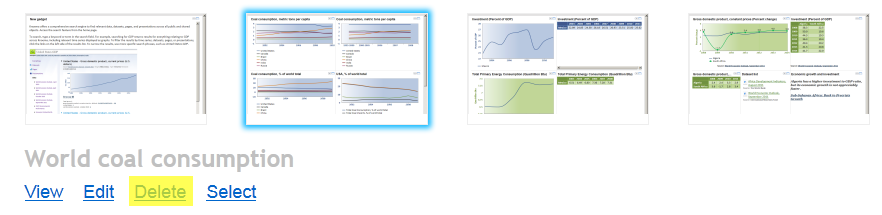Политика конфиденциальности и политика Cookie
"Мы используем файлы cookie, чтобы узнать о том, как вы используете наш сайт и понять, что мы можем улучшить. Файлы cookie начинают записываться, когда вы заходите на сайт. Вы можете изменить персональные настройки сбора файлов cookie в настройках вашего браузера."
Политика приватности